Why isauto scan not finding channels? Well, this guide will unwrap everything to know!
Scanning for channels would only work when you have connected an antenna, satellite dish, or a service cable from a provider.
You are viewing: Why Is My Auto Scan Not Finding Channels
There are dependencies on whether you need a digital receiver or not, but the reason why the auto scan cannot discover channels is due to a line interruption.
The reason why “Auto-Scan” is not finding any channels on your TV is due to improper antenna or dish installation as well as wrong scanning methods.
The solution involves checking the TV (in-built Tuner) compatibility as well as the antenna/dish installation.
Let’s continue to unwrap!
Why is My Auto Scan Not Finding Channels?
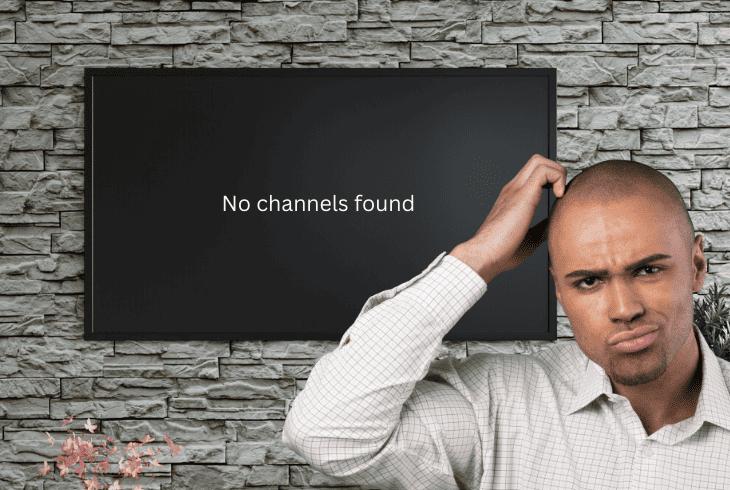
The primary reason why the auto scan is not finding channels on your TV is that the OTA signal is not decoded into the displayable TV content.
It doesn’t matter if you’re with an antenna or a satellite dish, your TV must have an in-built tuner, otherwise, you need an external receiver.
TVs With or Without Tuner?
The easiest way to find whether your TV supports an inbuilt tuner is to check the input ports.
If there is a dedicated port for an antenna or satellite dish (ANT/CABLE), your TV supports the tuner functionality.
In contrast, if there is only HDMI input for video transfer, you need a receiver.
However, if your TV includes the necessary equipment and needed input ports, but the scanning for channels won’t work, there is much more to explore.
Let’s begin straight with the solutions!

How to Fix When Auto Scan Not Finding Channels?
Tip: Follow the steps in chronological order for the best efficiency!
1. Re-Scan for Channels *Correctly*
The main concern is whether you’re scanning for channels properly based on the way you input the signal, reflecting the true type of equipment you’ve got.
When you’re attempting to scan for channels, there are quite a few menu prompts that you need to select the correct scan option.
Here’s a universal guide on how to scan for channels correctly:
- Using the remote open the Menu on your television.
- Search options such as “Scan”, “Rescan”, and “Tune”.
- Info: The option and menu could be labeled differently.
- You will be asked to ANALOG or DIGITAL channel scan.
- The choice depends on the capabilities of your TV.
- Test scanning with both options independently for results.
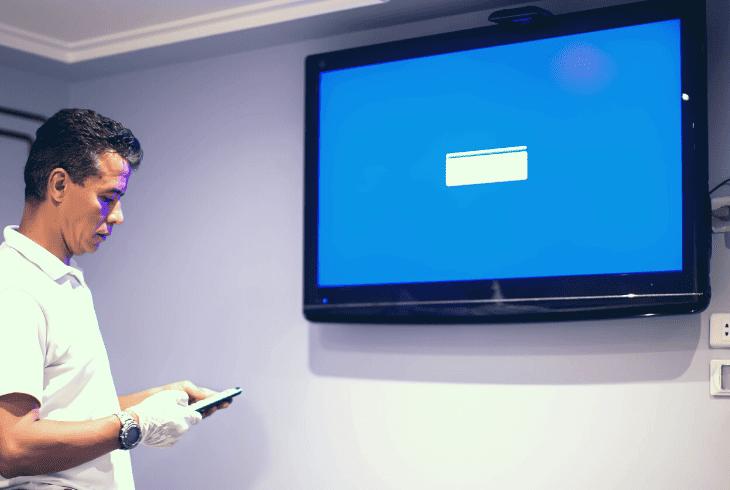
In case no channels can be discovered with both Analog and Digital scans, keep reading!
2. Verify the Input’s Integrity
Read more : Why Are The Pokestops Yellow
We all know that different input sources connect differently, so here we’ve found and unwrapped all possibilities for input faults.
For example, different types of antennas connect differently to the TV as well as satellite dishes connect to the receiver, which then connects to the TV.
- Standard (Indoor/Outdoor) Coax Antenna
This is the most common coaxial cable indoor or outdoor antenna, which plugs directly into TVs with an inbuilt tuner and allows scanning for OTA channels.
You can recognize the coax input by the label “ANT” or “Coax”, as well as by the circular-shaped connector with a central pin.
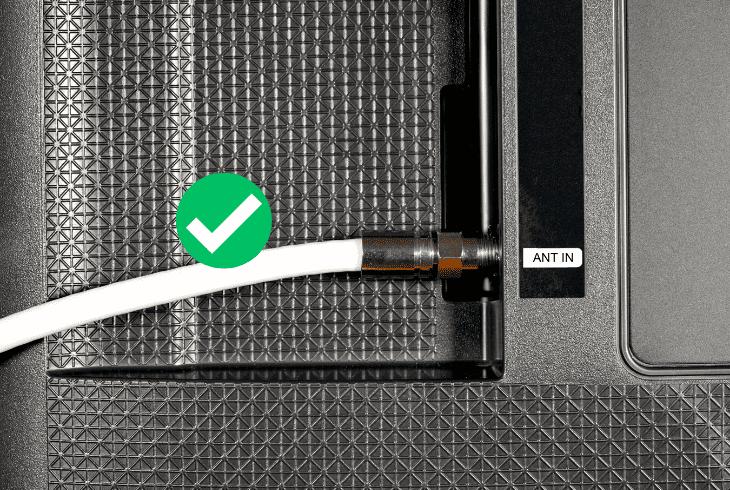
You need to verify that the cable is connected tightly, hence there is no looseness, damage, or any fault to the coax cable body (path) and connector.
- Standard (Indoor) 3.5mm Jack Antenna
The 3.5mm jack antennas also known as “Jack Antenna” are the smallest, most compact, and easiest to set up antennas of all.
In those cases, we can verify the integrity of the 3.5mm jack input but disconnect the antenna and connect, for example, headphones to test the workability.
In those cases, if the port is working, then there is no reason for the TV not to scan for channels with the only exception when there is no inbuilt tuner.
Some very old TVs do have a 3.5mm jack, but if the signal cannot be decoded, no channels will appear after the auto-scan.
- Standard Satellite Coax Dish + Receiver
If you’re using a satellite dish, even when your TV has an inbuilt tuner, you can’t directly connect the coax to the “ANT IN” on your TV.
Decoding satellite signals is much more complicated than a simple antenna, hence you need a digital receiver, which sends the decoded signal via HDMI.
In those cases, you must verify that the cable connects tightly to your receiver/TV box!
3. Add OTA Channels Manually
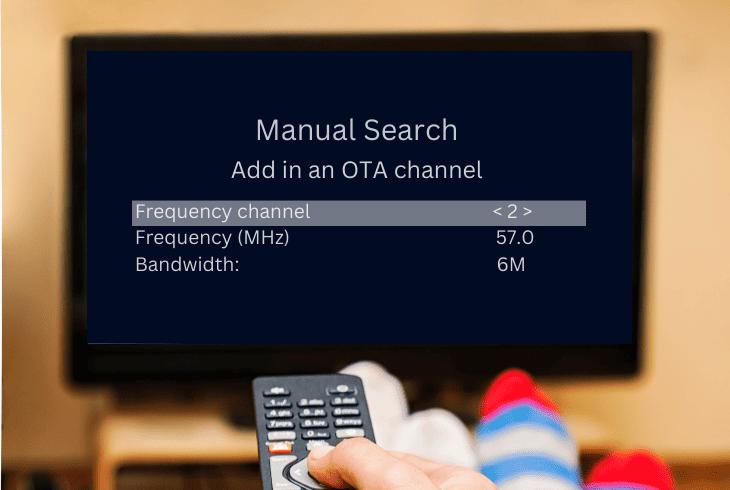
Sometimes the “Auto Scan” option won’t work on your TV even when the source is connected well.
Well, in order to understand whether there is any signal receiver at all and only the scan feature is not working, we can try to add OTA channels manually, by knowing their frequency.
- The UHF bands in the US range from 378 to 870 MHz.
- The VHF bands in the US range from 49 to 216 MHz.
Is that enough to add channels manually? Not at all…
There are additional parameters such as ATSC or QAM, that you might be asked to provide and the only way to know the exact values is by checking a chart online.
The option in your TV menu that you must select is typically called “Manual Scan”, located where the “Auto-Scan” option is…
4. Reposition Your Antenna or Dish!

If you’re unable to add OTA channels automatically or manually, there is a high chance that the antenna is not receiving a signal at all.
In those cases, scanning ultimately leads to “0” channels found, regardless of the on-screen options and settings we pre-select for the scanning.
Read more : Why Is My Speedometer Off
If you’re using an indoor antenna, simply elevate the antenna higher on a shelf, preferably near an open window or at least a clear line of sight with the sky.
The same goes for outdoor units and whether they have a clear vision of the sky, where sometimes there are obstructions:
- Large trees cover the antenna’s line of sight.
- Balconies prevent the antenna from signaling.
- Large buildings in front of the antenna’s sight.
- IR or wireless interference on indoor antennas.
Conclusion: The antenna or dish must be placed as high as possible, free of obstructions!
5. Power Cycle your Television

By now, we’ve reviewed almost all external factors that would prevent the “Auto-Scan” from finding channels.
One of the possibilities left would be a bug or glitch with the TV’s inbuilt tuner, which certainly will prevent them from discovering and adding channels.
Here’s how to power cycle your TV in easy steps:
- Turn off your TV using the remote control.
- Next, unplug the power adapter from the outlet.
- Also, unplug the power cable from the TV port.
- Then, wait for about 5 minutes for a discharge.
- Reconnect the TV’s power equipment correctly.
- Test the “Auto-Scan” feature and whether it works.
Reminder: Don’t forget to check whether you can add channels manually after the power cycle!
6. Scan For Channels on Another TV
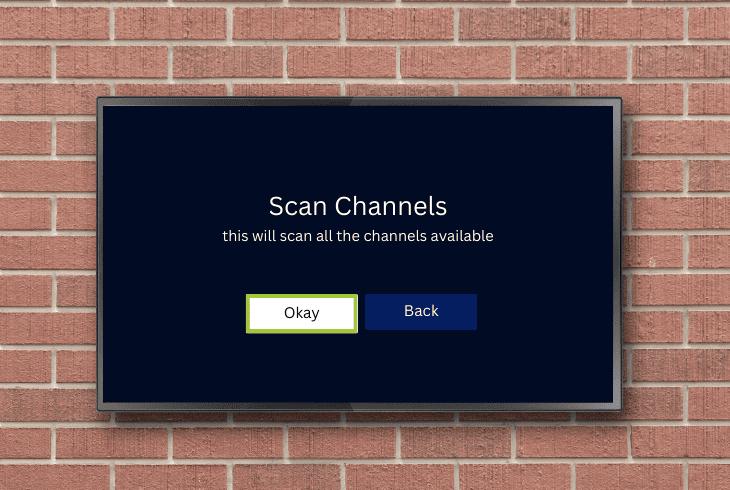
Ultimately, the troubleshooting comes to a point, where we wonder if the “Auto-Scan” would work on a different TV than the current one.
Well, if you’re using an antenna, switching from one TV to another is extremely easy, but if you’re using a dish, you also need to bring the receiver.
There are only two possible outcomes:
- The secondary TV is scanning and discovers OTA channels freely.
- The secondary TV is not finding OTA channels the same as before.
The outcome speaks for itself. If the secondary TV discovers channels with the same antenna, it means that the antenna and cable are working.
In contrast, if the secondary TV still won’t find any channels, chances are that the antenna or dish is not working or not receiving a signal.
Does Bad Weather Have Influence?

Yes, bad weather which involves heavy rain, thunderstorms, and furious wind contribute to bad signaling both for antennas and satellite dishes.
During those periods of time, your TV might not find any channels or only be able to discover “analog” signals and again, not all of the channels.
Pro Tip: Before rushing to conclusions, test the TV “Auto-Scan” option on a clear day!
Quick Recap:
Whenever the auto scan not finding channels on your TV, first inspect whether the dish or antenna is connected properly to the TV or TV box.
In case that doesn’t help, restart the TV and test both the “Auto-Scan” and “Manual-Scan” to find the origin of the issue.
We hope that this guide was helpful so follow us for more!
Read Next: Why Does My TV Sound Keep Cutting Out?
Source: https://t-tees.com
Category: WHY
